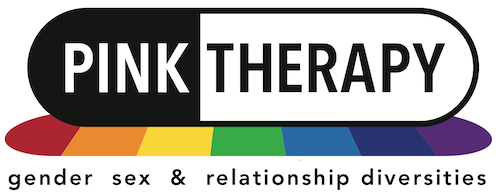COMPLETING THE QUALIFICATIONS SECTION FOR THE MEMBER DIRECTORY
Qualifications are a central part of what is needed to establish that a person is sufficiently trained, qualified and experienced to practise in a particular scope. Any counsellor or psychotherapist needs at least one basic qualification in psychotherapy / counselling. To work with children, with adoptees, with GSRD clients, or to supervise other counsellors, specific extra training and qualifications are required. As a result, we in Pink Therapy are very keen to have some checks in place that allow us to assume that you are qualified and safe to practise – although we cannot check everything in detail, and cannot assume legal liability for doing so. We also believe that prospective clients using the Directory should be able to check and make up their own mind about the qualifications you have.
Because of the great variety of qualifications, and their status and designation, in the UK and world-wide, it was not easy to set up a framework for giving this information in a definite, specific, but also concise way.
We have decided to make two fields available for summarising your qualifications. The first is entitled “Qualifications – Links to websites”. This is intended to summarise your basic one or two qualifications that establish your credentials as a counsellor, psychotherapist or sexological and/or bodyworker. In this field we’d like you to just put a very brief description of this basic qualification, with or without a year, but certainly naming the awarding or accrediting organisation, and adding to that a link to your personal page / entry on the website of that organisation where all further details are shown, and which establish that your qualification and standing with that organisation is current.
There is a second field, which is “Qualifications – additional”. This is equally important and relevant, and lists all other qualifications that you think are worth mentioning, but without links.
In terms of requirements, we would always want to see you complete at least one of these two fields; we would prefer it if everyone could have at least the field with their basic qualifications linking to an existing website establishing and detailing what the qualification and their status is; and we would expect many therapists to use both fields.
Once you are accustomed to the new website, or if you are quite knowledgeable with computers, this may be enough for you to complete these fields. For those of you who need more support, we go through in detail what are the options to fill in these slightly complicated fields.
The Links Section
This is pretty free-format, as long as links to a URL about you personally are provided. You can do this either by using the upper-right-hand tab of Visual, writing the qualification in words (including usually the year), and using the little chain icon to link it the URL you have. This would lead to a line looking like [Fellow of the NCP](https://www.thencp.org/united-kingdom/london/humanistic-psychotherapy/dominic-davies).
Alternatively, if you prefer doing it using HTML, you can click in the upper right hand corner on Text, and fill in the form with, e.g. <p><a href=”https://www.thencp.org/united-kingdom/london/humanistic-psychotherapy/dominic-davies”>Fellow of the NCP</a></p>
The result is the same; you can do whichever one you prefer.
The Additional Qualifications Section
We like this section to be structured in the form of a table with three headings, “Award”, “Awarding body”, and “Year of award”.
When you fill in or update this section, the table appears in two forms, depending on whether you tick the upper right hand tab of “Visual” or “Text”. It is easiest to put your details in the cells of the table when using Visual, but the number or rows can only be adjusted by making some common sense changes in the HTML shown under Text, adding extra rows or subtracting them.
By the slightly technical process of using HTML, the output will automatically adapt to the different devices (laptop, monitor, tablet, mobile phone) on which users view the website. For using HTML, you need to click in the upper right hand on “Text”, and we have provided an (empty) table for you to be completed.
The HTML for an empty table looks like this:
<p><table>
<tr>
<th width=”350″>Award</th>
<th width=”250″>Awarding body</th>
<th scope=”col”>Year of award</th>
</tr>
<tr>
<td></td>
<td></td>
<td></td>
</tr>
<tr>
<td></td>
<td></td>
<td></td>
</tr>
<tr>
<td></td>
<td></td>
<td></td>
</tr>
<tr>
<td></td>
<td></td>
<td></td>
</tr>
</table></p>
This is a table with four empty rows. You can put the different inputs between the td tags <td> and </td> – but it is much easier to do this directly in the empty table using “Visual”.
So when completing this section, you do most of the input into the table itself with “Visual” clicked. Only when you need more rows (more than the four we provided), you’d need to add the empty rows in the HTML which you see by clicking on “Text”.